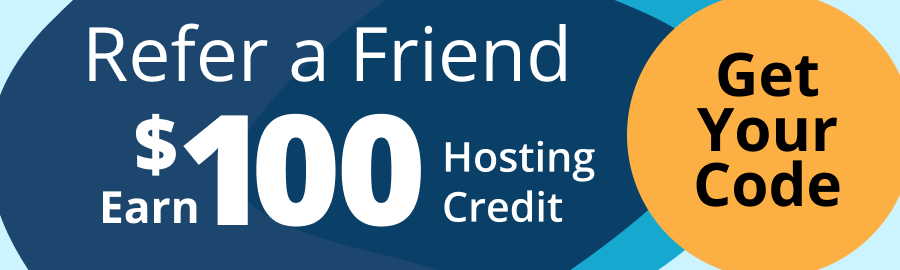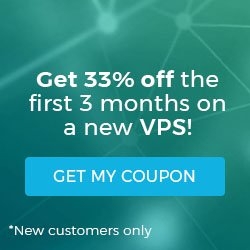How to Open a Support Request via My.Liquidweb.Com
Liquid Web’s control panel allows you to quickly and easily open pre-verified tickets with our Support team.
Start by pointing your browser at https://my.liquidweb.com and log in with your customer username and password. If you have forgotten your username and password you can find it in your welcome e-mail or you can contact us by phone at the numbers below, and we can help you retrieve it.
Once you are logged in click on the Support link on the left side of the screen.
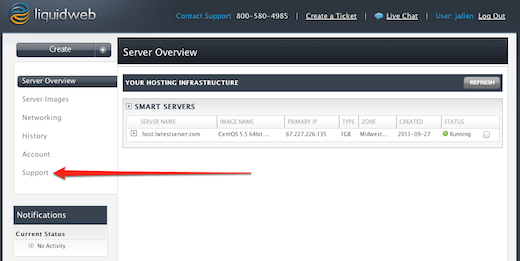
When you are at the Support screen, click on the New Support Request button in the upper-right portion of the screen.
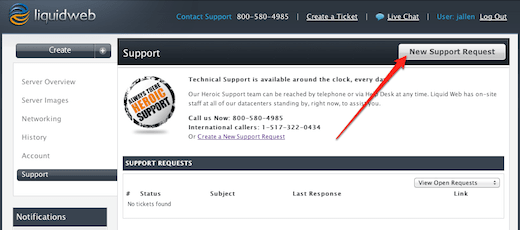
This will take you to the Create a New Support Ticket screen. Fill out the subject of your request and please include as much information as you can in the body of the request.
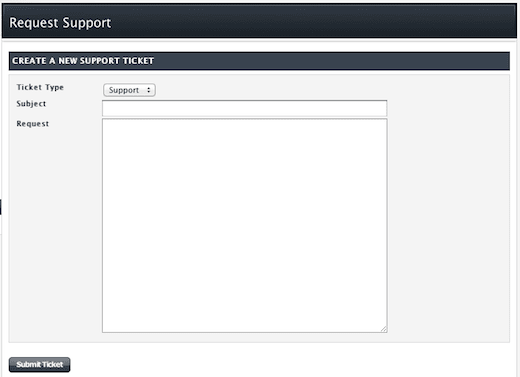
Our Heroic Support team will respond to your new ticket as soon as possible!
===
Liquid Web’s Support is always available to assist customers with this or any other issue. If you need our assistance please contact us:
Toll-Free 1.800.580.4985
International 517.322.0434
support@liquidweb.com
https://my.liquidweb.com
Related Articles:

About the Author: J. Mays
As a previous contributor, JMays shares his insight with our Knowledge Base center. In our Knowledge Base, you'll be able to find how-to articles on Ubuntu, CentOS, Fedora and much more!
Our Sales and Support teams are available 24 hours by phone or e-mail to assist.
Latest Articles
How to use kill commands in Linux
Read ArticleChange cPanel password from WebHost Manager (WHM)
Read ArticleChange cPanel password from WebHost Manager (WHM)
Read ArticleChange cPanel password from WebHost Manager (WHM)
Read ArticleChange the root password in WebHost Manager (WHM)
Read Article