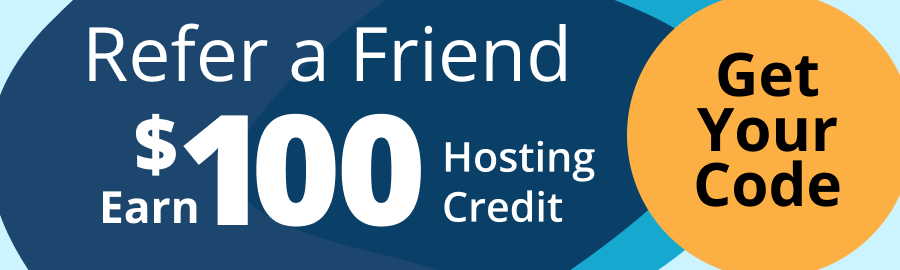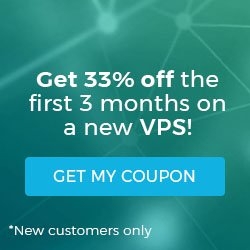Updating an A record in cPanel
Domain Name System, or DNS, is a complex system to understand, but cPanel has simplified the administration of DNS by adding it to the WHM interface. One of the most common tasks involved with administrating DNS is updating an A record. A records are one of the most common DNS entries, and cPanel makes updating them easy.
This article assumes that you are running BIND on a Linux server, that you already have an understanding of what DNS is, the different types of DNS entries, and how DNS works. Please note: The incorrect editing of your zone file can take your site offline. All editing must be done on the authoritative nameservers for the given domain.
NOTE: Before updating any DNS record, you’ll want to lower the Time to Live (TTL) values for that zone file. A guide to lowering the TTL values can be found in our Knowledgebase article.
To use WHM to edit an A record, first log in to WHM.
Click on Edit DNS Zone under DNS Functions in the menu bar on the left-hand side of the screen.
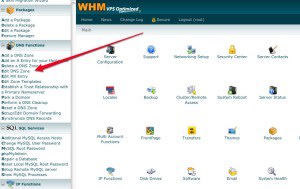
On that screen, click the domain you wish to make a change to and click the edit button. You will then see a screen like the following:
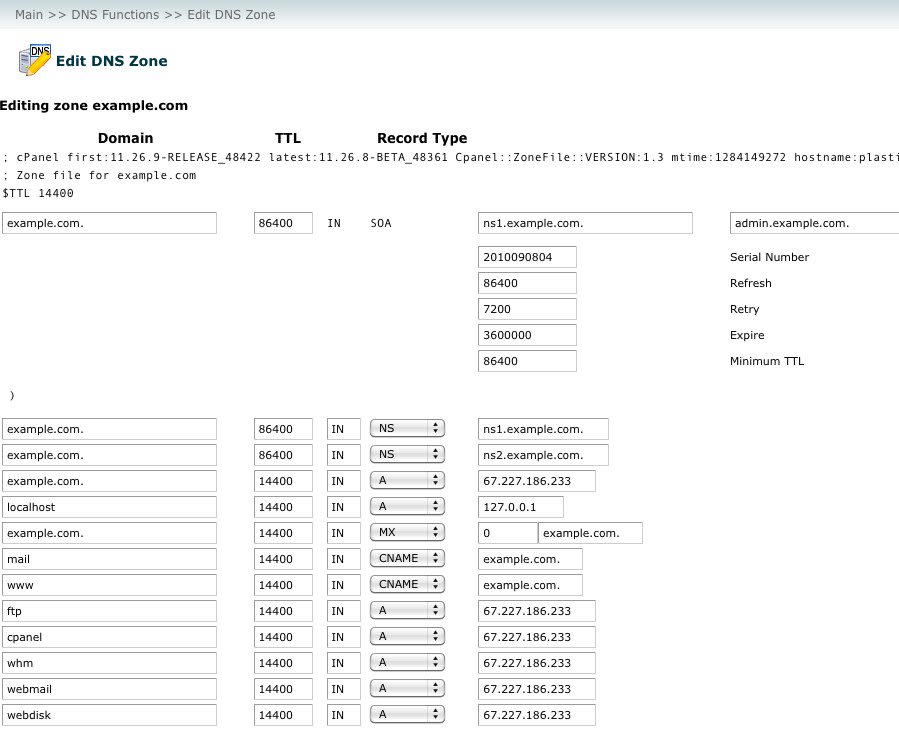
In this example we will change the A record for the ftp.example.com subdomain.
To do that, locate the line that displays shows the ‘ftp’ subdomain, and update the IP address box to show the new address. Please see the below example:
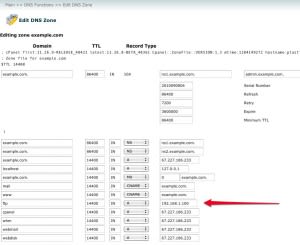
Once you have made the necessary changes, click the save button at the bottom of the page to commit and load the changes. If you lowered your TTLs beforehand, the changes made should start propagating shortly.
If you have any further questions about DNS or are uncomfortable making these changes yourself, please contact our Heroic Support.
===
Liquid Web’s Heroic Support is always available to assist customers with this or any other issue. If you need our assistance please contact us:
Toll Free 1.800.580.4985
International 517.322.0434
support@liquidweb.com
https://manage.liquidweb.com/
Related Articles:

About the Author: Matt Aurand
Our Sales and Support teams are available 24 hours by phone or e-mail to assist.
Latest Articles
How to use kill commands in Linux
Read ArticleChange cPanel password from WebHost Manager (WHM)
Read ArticleChange cPanel password from WebHost Manager (WHM)
Read ArticleChange cPanel password from WebHost Manager (WHM)
Read ArticleChange the root password in WebHost Manager (WHM)
Read Article