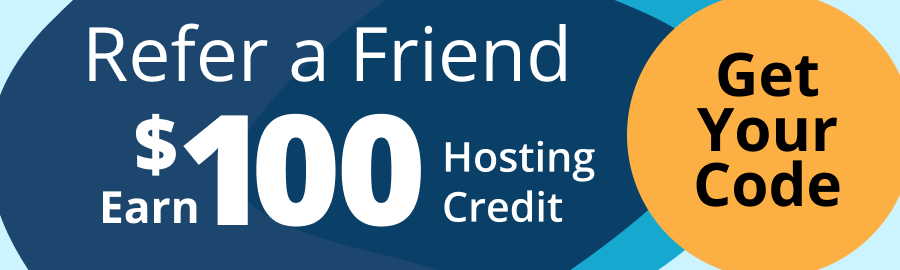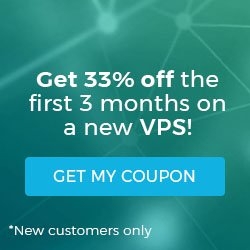How To Create New Files and Folders in File Manager
Posted on by dpepper
Reading Time: 2 minutes
Tutorial: cPanel File Manager
I. How to Access cPanel File Manager
II. Understanding Menu Items in File Manager
III. Understanding File Structure in File Manager
IV. How To Create New Files and Folders in File Manager
V. How To Copy and Move Files in File Manager
VI. How To Rename Files in File Manager
VII. How To Upload and Download Files with File Manager
VIII. How To Edit Files with File Manager
IX. How To Change File Permissions with File Manager
X. How To Zip and Unzip Files in File Manager
II. Understanding Menu Items in File Manager
III. Understanding File Structure in File Manager
IV. How To Create New Files and Folders in File Manager
V. How To Copy and Move Files in File Manager
VI. How To Rename Files in File Manager
VII. How To Upload and Download Files with File Manager
VIII. How To Edit Files with File Manager
IX. How To Change File Permissions with File Manager
X. How To Zip and Unzip Files in File Manager
This tutorial assumes you’ve already logged in to cPanel’s File Manager.
- Click on New File.
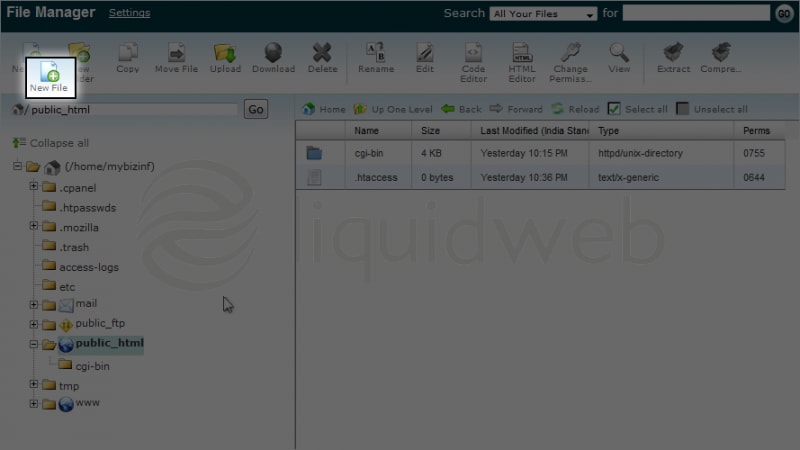 Leave the public_html path as it is because we always need to upload files in this folder. You will learn how to upload files in subfolders a little later.
Leave the public_html path as it is because we always need to upload files in this folder. You will learn how to upload files in subfolders a little later. - Type the file name here.
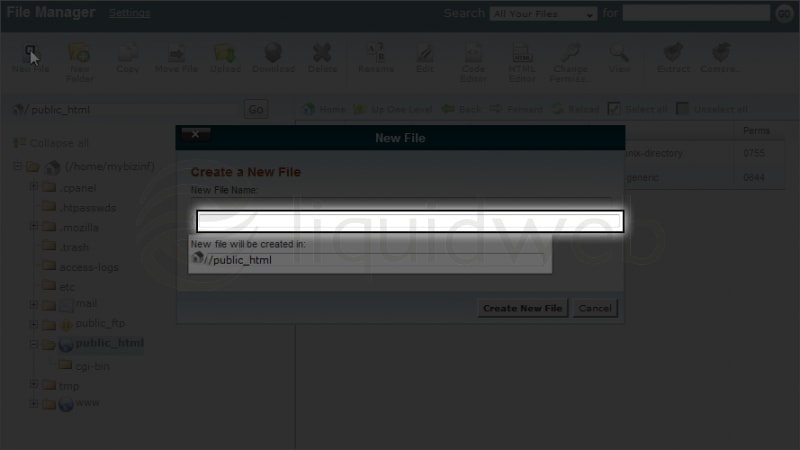
- Then click Create New File.
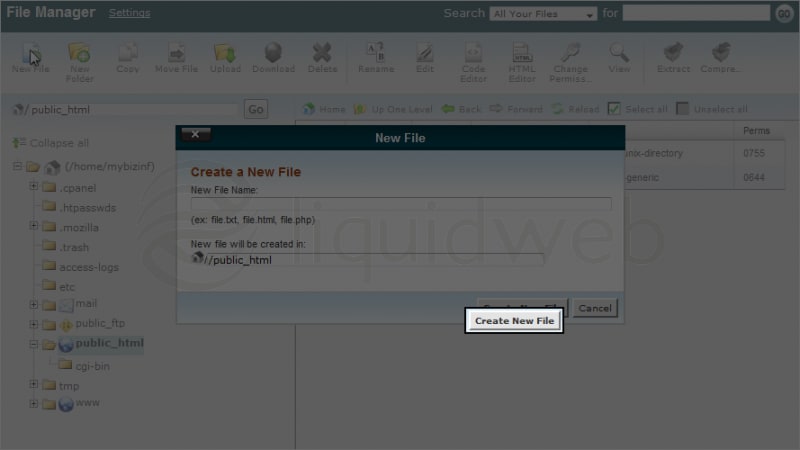 Your file has been created successfully.
Your file has been created successfully. - Let’s create a new folder now. Click on New Folder.
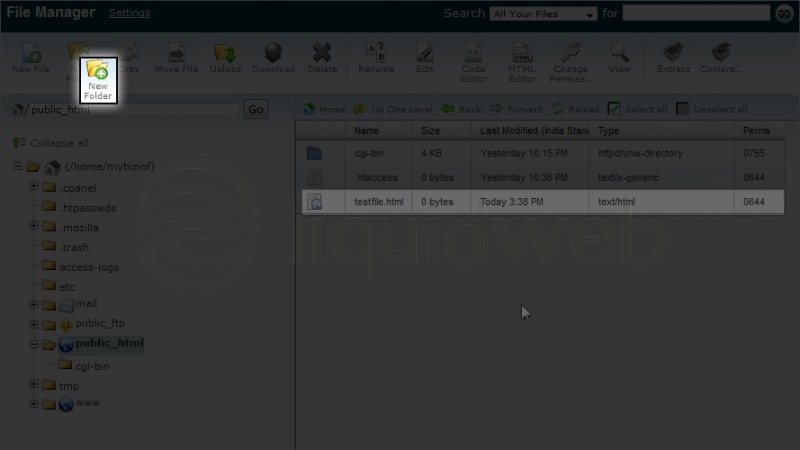
- Type the folder name here.
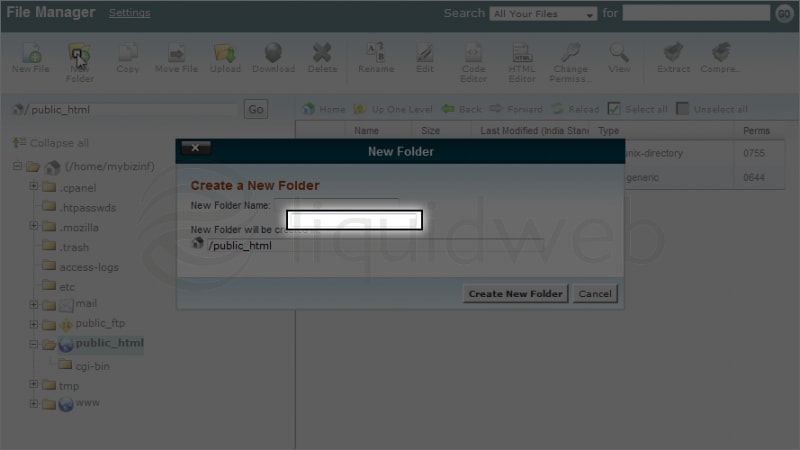
- Please type the path where you want to create this new folder.In this case, we will keep it as it is.
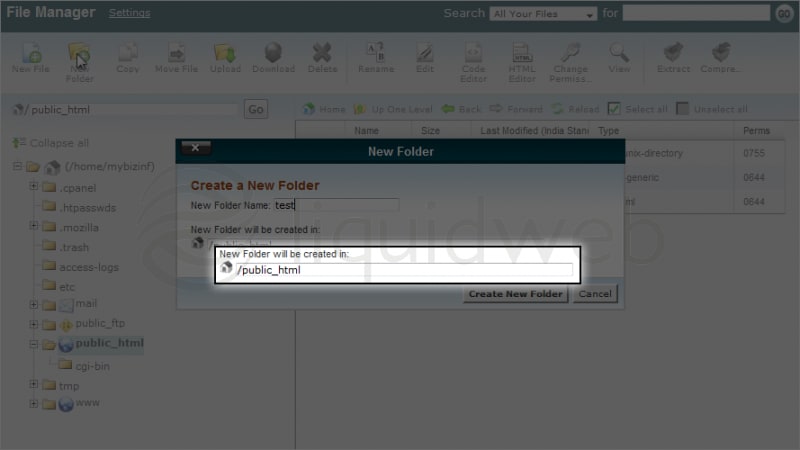
- Click Create New Folder to continue.
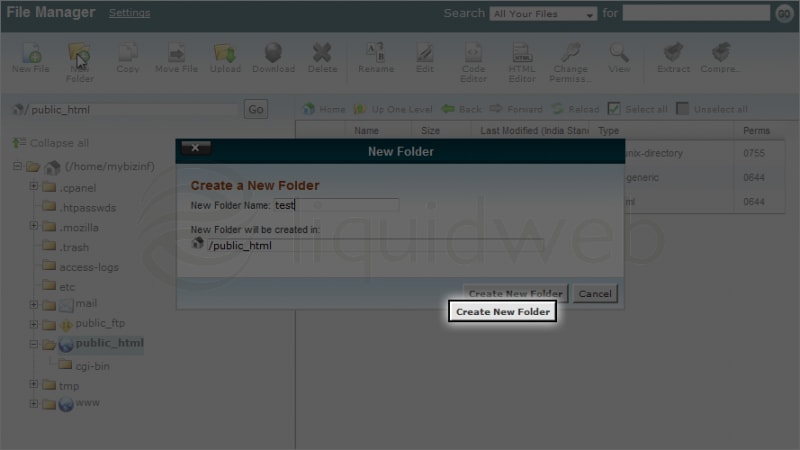 Your folder was created successfully.
Your folder was created successfully.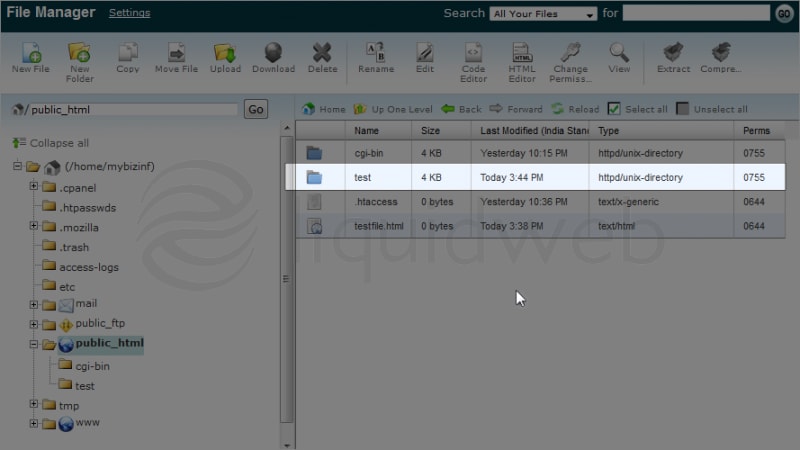
You can also see it in the left margin.
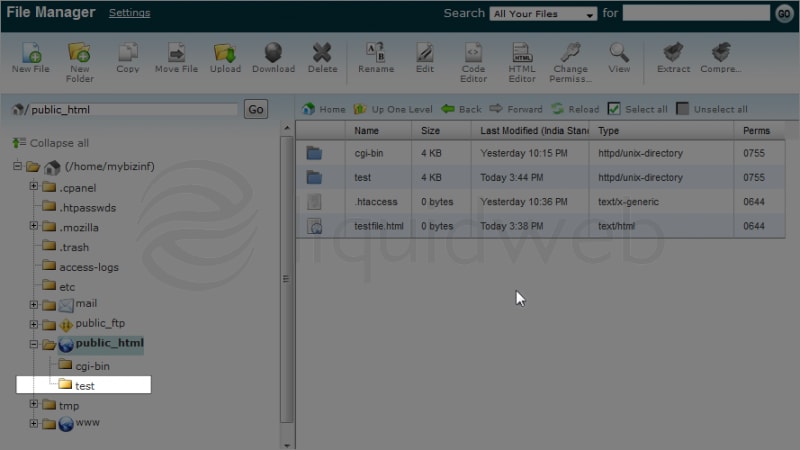
Related Articles:

About the Author: dpepper
Categories
Have Some Questions?
Our Sales and Support teams are available 24 hours by phone or e-mail to assist.
1.800.580.4985
1.517.322.0434
Latest Articles
How to install Puppet Server on Linux (AlmaLinux)
Read ArticleDeploying web applications with NGINX HTTP Server
Read ArticleEmail security best practices for using SPF, DKIM, and DMARC
Read ArticleLinux dos2unix command syntax — removing hidden Windows characters from files
Read ArticleChange cPanel password from WebHost Manager (WHM)
Read ArticleWant More Great Content Sent to Your Inbox?